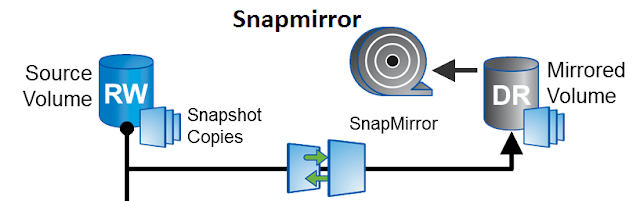Trying to Install Lync 2010 on Server 2008 R2 SP1, the installation failed with the following error while adding the first Lync Server Components:
Update: I Initially published this post in March, when I first encountered this issue.
My workaround was to rename the files names as you can see below if you read further.
The official workaround for this issue has been released in Microsoft KB2522454. To sum it up, you should run the following command before installing Lync and reboot:
%systemroot%\system32\dism.exe /online /add-package /packagepath:%windir%\servicing\Packages\Microsoft-Windows-Media-Format-Package~31bf3856ad364e35~amd64~~6.1.7601.17514.mum /ignorecheck
You can read further on if you wish….
It appears as if that file:
“C:\Windows\servicing\Packages\Microsoft-Windows-Media-Format-Package~31bf3856ad364e35~amd64~~6.1.7600.16385.mum”
Cannot be found.
I looked for that file. It’s no where to be found. But it looks like it has a different version:
I copied the file name mentioned in the error message, changed both file names (both .cat and .mum, didn’t know if they need each other during installation) and tried installing again.
That Solved the problem:
I changed back the file names to their original names and restated the server – everything works fine.